Key Highlights:
- Start by creating a TikTok Shop Seller Center account, verifying it, and accessing the Product Management section to list items.
- Fill in key product details (title, images, description, pricing, inventory, and shipping) while ensuring compliance with TikTok’s listing guidelines.
- For Shopify users, install the TikTok for Shopify app to sync products and orders directly between platforms.
- Use bulk upload and advanced templates for efficiently adding multiple products and variants (e.g., size, color) at once.
- Common rejection issues include missing info, incorrect categories, or violating TikTok’s policies—make sure listings are complete and accurate.
- Boost performance by using high-quality images, keyword-optimized descriptions, live shopping, TikTok Ads, and influencer collaborations 📈.
- beBOLD Digital offers full-service TikTok Shop setup and optimization, helping brands scale faster through smarter strategy and automation 🚀.
Are you a TikTok Shop seller looking to expand your reach? Adding products to TikTok Shop can boost your online store's visibility and sales. Utilize TikTok's marketing strategies and engagement tools to connect with a broader audience. In this quick guide, learn how to efficiently add and manage your products on TikTok Shop, reaching potential customers through captivating product details and visuals. Stay tuned for step-by-step instructions on optimizing your TikTok Shop presence. Start maximizing your sales potential today!
How to Add Products to TikTok Shop in Simple Steps On Desktop?
To add products to TikTok Shop, follow these simple steps:
Step 1: Sign Up for TikTok Shop

Before you can list products, you need to set up your TikTok Shop Seller account. This step allows you to access the Seller Center and manage your product listings.
Steps to Sign Up as a TikTok Shop Seller:
- Open the TikTok app and go to your profile.
- Tap “Become a Seller” to start the registration process.
- Enter your business details, including shop name and description.
- Verify your account using your email or phone number.
- Once verified, access the TikTok Shop Seller Center dashboard to manage your store and products.
Step 2: Access the Product Management Section

After setting up your TikTok Shop account, the next step is to access the product management area. This is where you’ll add, organize, and optimize your product listings to attract potential buyers.
Steps to Access the Product Management Section:
- Log in to the TikTok Shop Seller Center via your mobile browser.
- Tap the menu icon (☰) in the top-left corner of the dashboard.
- Select “Products” from the menu options.
- Tap on “Manage Products” to view or edit existing listings.
- Tap “Add Product” to begin uploading a new item.
Step 3: Fill in Product Details

Add detailed product descriptions, including the product name, features, and benefits. Here are some tips to help you fill in the details that will help with the reach.
- Utilize templates for consistency and efficiency in filling out the information. Incorporate keywords to optimize search visibility.
- Think about your target audience and tailor your descriptions to attract them. Highlight unique selling points to stand out in the crowded marketplace.
- Ensure accurate and enticing product details to capture potential buyers' attention.
This step is crucial to drive sales and boost your TikTok shop's visibility.
Step 4: Set Up Shipping Details
Enter the required shipping information for seamless transactions. Utilize accurate shipping details to enhance customer experience and build trust.
Step 5: Compliance & Publishing
Ensure your product details align with TikTok's guidelines for compliance. Double-check all information and use engaging descriptions. Once satisfied, proceed with publishing your product. TikTok's compliance standards are essential for a seamless publishing process. After completing these steps, you are ready to showcase your products to a broader audience. Implementing solid marketing strategies can enhance visibility and engagement. Remember to stay compliant and watch your products reach new heights in the TikTok Shop.
How to Add Products to TikTok Shop on Mobile – Step-by-Step Guide
Prerequisites:
- A registered TikTok Shop Seller Center account
- Your account must be verified
- Product details ready (images, description, price, stock, etc.)
Step 1: Open the TikTok Shop Seller Center
- Open your mobile browser (e.g., Chrome, Safari).
- Go to: https://seller.tiktokglobalshop.com/
- Log in using your seller account credentials.
Step 2: Access the Product Management Section
- Once logged in, tap the menu icon (☰) on the top-left corner.
- Tap "Products" then "Manage Products".
- Tap the “Add Product” button.
Step 3: Fill in Product Information
Basic Information
- Product Name
- Product Category (select from the available list)
Product Media
- Upload at least one product image (maximum nine). Use clear, high-resolution images.
- Optionally, upload a short product video to boost engagement.
Product Description
- Write a detailed, clear description.
- Mention key features, sizes, materials, and uses.
- Use bullet points for readability.
Step 4: Add Variants (Optional)
- Enable the “Product Variants” option if your product has options like size or color.
- Define each variant (e.g., Small, Medium, Red, Blue).
- Set individual prices and stock quantities for each.
Step 5: Set Pricing and Inventory
- Set the Selling Price
- Enter available Stock Quantity
- (Optional) Add an internal SKU code
Step 6: Shipping and Logistics
- Enter product weight and dimensions accurately
- Choose or set a shipping template (e.g., standard or free shipping)
Note: Inaccurate shipping details may affect your product’s visibility or fulfillment process.
Step 7: Save and Submit for Review
- Review all entered information
- Tap “Submit” or “Publish”
TikTok will review your product listing. This typically takes a few hours to a couple of days.
After Submission
- Once approved, your product will be live on your TikTok Shop.
- You can manage your listings from the “Manage Products” section.
Tips for Better Listings
- Use high-quality images with a clean background
- Include a product video if possible
- Keep stock and pricing updated regularly
- Optimize descriptions with clear, relevant keywords
How to Add Shopify Products to TikTok Shop? (Steps)
Adding Shopify products to TikTok Shop allows you to expand your reach, engage with TikTok’s vast audience, and drive more sales. Here’s a step-by-step guide to integrating your Shopify store with TikTok Shop:
Step 1: Set Up Your TikTok Shop Account
- Go to the TikTok Shop Seller Center and sign up for an account.
- Provide the necessary business details, including tax and payment information.
- Complete the verification process to activate your TikTok Shop.
Step 2: Install the TikTok Shop App on Shopify

- In your Shopify Admin Dashboard, go to Apps > Shopify App Store.
- Search for “TikTok” and install the TikTok for Shopify app.
- Log in to your TikTok Shop account and connect it to your Shopify store.
Step 3: Sync Shopify Products to TikTok Shop

- Open the TikTok for Shopify app in your Shopify dashboard.
- Navigate to the Product Sync section.
- Select the products you want to add to TikTok Shop.
- Ensure your product details, pricing, and inventory are accurate.
- Click Sync Products to upload them to TikTok Shop.
Step 4: Set Up Order and Payment Processing
- Enable order syncing to manage TikTok Shop orders from Shopify.
- Configure your payment settings to ensure smooth transactions.
- Test the integration by placing a test order to confirm everything is working correctly.
Step 5: Promote Your Products on TikTok
- Use TikTok Shopping Ads to boost product visibility.
- Collaborate with TikTok influencers to drive sales.
- Create engaging TikTok videos showcasing your products and add the product link for direct purchases.
By following these steps, you can successfully add your Shopify products to TikTok Shop, increasing sales and brand exposure on one of the most engaging social media platforms.
Adding Products To Your Shop Using Bulk Listing (Steps)
Batch uploading lets you add multiple products at once using a CSV template, which is efficient for managing large catalogs.
1. Log in to TikTok Shop Seller CenterGo to the TikTok Shop Seller Center and log in with your seller account.
2. Go to Product Management
Click on "Products" > "Manage Products" from the left-hand menu, then click "Add Products."
3. Select Batch Upload
Choose the "Bulk Listing" tab and download the product bulk upload template (CSV or Excel format).
4. Fill Out the Template
Open the file and fill in the required information:
-
- Product Name
- Category
- Description
- Price
- Stock Quantity
- SKU Code
- Image URLs
- Variants like size or color if applicable
Example:
- Product Name: Cotton T-Shirt
- Category: Apparel > Men > T-Shirts
- SKU ID: COTTON-TSHIRT-BLK-M
- Price: $10
- Stock: 100
- Image URL: https://yourstore.com/images/shirt1.jpg
- Color: Black
- Size: M
Go to the "Image & Video Space" in Seller Center, upload your product images or videos, and copy the image URLs to use in the template.
6. Upload the Completed Template
Return to the Batch Upload page and upload your completed file.
7. Validate and Submit
TikTok will check for any errors in the file. Fix any issues, then resubmit the file.
8. Check Product Status
Go to "Manage Products" to see if your products are live or if further approval is required.
What is the Maximum Product Limit?
The maximum product limit on TikTok Shop varies, but typically starts at 100 products. Sellers can request increases if needed. Keeping within this limit ensures optimal visibility and management of products on the platform.
Advanced Tutorial for Bulk Publishing: Upload Products with Variations
If you're selling products with multiple options (like size, color, material), this guide will walk you through how to bulk upload them efficiently to TikTok Shop using the advanced template.
Step 1: Log in to TikTok Shop Seller Center
Access TikTok Shop Seller Center and log in to your seller account.
Step 2: Navigate to the Bulk Upload Section
Go to:
Products > Manage Products > Add Products > Bulk Upload
Choose the "Advanced Mode" to enable support for variations like size, color, etc.
Step 3: Download the Advanced Excel Template
Click “Download Template” under advanced mode. This template allows you to define parent and child SKUs—perfect for variations.
Step 4: Understand the Template Structure
The advanced template usually includes key columns like:
- Product ID / Parent SKU
- Variant Name 1 (e.g. Color)
- Variant Value 1 (e.g. Red, Blue
- Variant Name 2 (e.g. Size)
- Variant Value 2 (e.g. M, L, XL)
- SKU ID (Child SKU)
- Price, Stock, and Barcode per variant
- Main Image URL
- Additional Image URLs
- Product Description, Brand, etc.
Each row represents a different variation of the same product.
Step 5: Fill in Product Information
- Parent SKU remains the same across all variations of a single product.
- Define each variation in its own row using the correct variation names and values.
- Ensure consistency in naming for smooth grouping.
- Use image URLs for each variant if needed (TikTok may require a unique image per color).
Step 6: Upload Your Completed File
Once your file is filled out:
- Go back to the Bulk Upload section in Seller Center.
- Upload your advanced Excel file.
TikTok Shop will process and validate it.
Step 7: Fix Any Errors
If there are any issues, TikTok will show an error log with details. Correct these in the Excel file and re-upload.
Step 8: Confirm Product Listings
Once successful:
- Go to Products > Manage Products to verify listings.
- Check if all variations are grouped correctly under their parent product.
- You can manually adjust or optimize from here if needed.
How to Handle Rejected Products on TikTok Shop?
To handle rejected products on TikTok Shop, review the reasons for rejection, make necessary adjustments, and resubmit. Ensure compliance with platform guidelines for product listings.
What are the Common Reasons for Product Rejection?
Common reasons for product rejection on TikTok Shop include: incomplete product details, violation of community guidelines, intellectual property issues, and selling prohibited items. Ensuring compliance with platform rules and providing accurate information can help prevent product rejection.
How to Re-sync Rejected Products?
To re-sync rejected products on TikTok Shop, navigate to the product management section, locate the rejected items, make necessary adjustments to meet guidelines, and resubmit for approval. Ensure compliance with TikTok's policies before re-syncing products.
Tips for Successfully Adding Products to TikTok Shop

So you're ready to add some products to your TikTok shop? Here are some tips to successfully add products to TikTok shop.
Write Clear and Descriptive Product Details
Ensure your product descriptions on TikTok Shop are concise yet engaging, highlighting key features and benefits. Utilize descriptive language to paint a vivid picture for potential buyers, enhancing their understanding of the product. Incorporate relevant keywords to boost visibility and appeal to a broader audience. Clear and detailed descriptions not only inform customers but also contribute to a stronger brand image, ultimately leading to increased sales and customer satisfaction. Keep your product details informative and compelling to drive purchase decisions.
Accurate Product Categorization
Ensure precise product categorization when adding items to your TikTok shop. Utilize relevant tags and categories that align with your product to enhance visibility and reach the right audience.
Correct categorization boosts searchability and helps potential customers find your products more efficiently. Make use of TikTok's suggested categories and tags to optimize your listings for better exposure.
By accurately categorizing your products, you increase the chances of them being discovered by interested buyers, ultimately driving sales and improving your shop's performance.
Leverage TikTok's Live Shopping
To maximize your sales potential, leverage TikTok's live shopping feature. Engage with your audience in real-time, showcasing your products seamlessly. Interact with viewers, address questions promptly, and provide direct purchase links during the live session.
By combining entertainment with shopping, you can create a unique and immersive shopping experience for your TikTok followers, increasing both engagement and sales. Utilize this interactive platform to showcase your products effectively and drive conversions effortlessly.
Use TikTok Ads
Leverage the power of TikTok ads to amplify your product reach. TikTok ads provide a potent marketing strategy to showcase your offerings to a broader audience. By strategically utilizing TikTok ads, you can increase exposure and drive traffic to your TikTok shop.
Engage with Influencers
Engage with influencers by collaborating with popular TikTok creators who align with your brand. Leveraging their reach can amplify your product's visibility and credibility. Ensure the influencer showcases your product naturally to resonate with their followers. Authenticity is key – avoid overtly promotional content.
High-Quality Images & Videos
Ensure your TikTok shop stands out by showcasing high-quality images and videos. Visual appeal is key in capturing the attention of potential customers. Invest time in creating compelling visuals that highlight your products effectively.
High-quality imagery can enhance brand perception and drive engagement. Using professional photography or videos can elevate your online store and attract a broader audience.
beBOLD Digital: Your Partner in TikTok Shop Success
In the fast-evolving world of eCommerce, TikTok Shop is a game-changer for brands looking to connect with millions of engaged shoppers. At beBOLD Digital, we help businesses set up and optimize their TikTok Shop, making it seamless to sell directly on one of the world’s most influential platforms.
From account setup and product integration to strategy and growth, our team ensures your brand is positioned for success. Whether you're launching a new store or expanding your existing Shopify or eCommerce presence, we handle the entire process—so you can focus on growing your business.
With expertise in TikTok influencer marketing, paid ads, and content strategies, beBOLD Digital doesn’t just get your store up and running; we help drive real sales and brand impact. Ready to tap into TikTok Shop’s potential? Let’s make your brand bold. Book a call now.
Conclusion
Mastering the art of adding products to your TikTok Shop can significantly boost your online sales and expand your customer base. By optimizing product details, utilizing TikTok Ads, and engaging with influencers, you can enhance your marketing strategy and reach a broader audience. Remember to leverage the power of high-quality images and videos to captivate potential buyers. With TikTok's user-friendly interface and growing popularity, incorporating these tips can propel your business to new heights in the realm of e-commerce.
What best practices should I follow when adding products?
When adding products to your TikTok Shop, it's important to ensure that your listings are complete, accurate, and optimized for both user experience and discoverability. Start by writing clear, concise, and keyword-rich product titles that reflect what customers are likely to search for.
The product description should provide all essential details such as materials, dimensions, usage instructions, and care information to help buyers make informed decisions.
Use high-quality images with a clean background that showcase the product from multiple angles, and include a short video if possible to demonstrate how the product looks or works in real life—this often increases engagement and conversions.
Ensure your category selection matches TikTok's taxonomy to improve visibility and avoid upload errors. Set accurate prices and stock levels, and double-check your SKU entries to avoid confusion or inventory mismatches.
If your product has variants like sizes or colors, list them clearly with corresponding images where possible. All product information should be proofread to avoid typos or inconsistencies, and the image URLs should be publicly accessible and not behind login or expiring links.
Finally, test your uploads in small batches first to identify issues early, and keep a version of your upload files for reference or future updates.
Frequently Asked Questions
Can I sell digital products on TikTok Shop?
Yes, you can sell digital products on TikTok Shop. It allows for the sale of various items, including digital products like e-books, music, art, and more. Ensure compliance with TikTok's guidelines for digital goods.
What are some restricted and unsupported products on TikTok Shop?
Certain restricted and unsupported products on TikTok Shop include illegal items, counterfeit goods, adult products, weapons, tobacco, and alcohol. Ensure compliance with TikTok's policies to avoid product rejection.
How do I add a brand to my TikTok Shop?
To add a brand to your TikTok shop, navigate to the "Settings" tab, select "Brand Management," and click on "Add Brand." Fill in the necessary details like brand name and logo. Finally, click "Save" to successfully add your brand.
Why can't I add a product link on TikTok?
To add a product link on TikTok, you need to meet certain criteria set by the platform. Ensure compliance with TikTok's guidelines regarding product links, which may include account verification or adhering to specific content policies. Non-compliance could result in restrictions on adding product links.
How do I import a product to my TikTok Shop?
To import a product, log in to the TikTok Shop Seller Center via the app or website. Click "Add Product", enter all required details, and submit it for review. Once approved, the product will be listed in your shop.
Why aren’t my products showing on TikTok Shop?
Your products may not be visible because they are under review, on hold, or do not comply with TikTok’s policies. Check your Seller Center notifications for any required updates or actions.
How do I add a product catalog to TikTok?
Log into the TikTok Seller Center and access the "Catalog Manager." Here, you can upload product details in bulk. Once reviewed and approved, the products will be displayed in your shop.
Why can't I add a product link on TikTok?
TikTok restricts product links unless your account meets specific eligibility criteria, such as a minimum follower count or verification status. Check TikTok’s commerce guidelines to confirm your eligibility.
How do I add a brand to my TikTok Shop?
To list a brand, you must have authorization or rights to sell it. In the "Brand" section of the Seller Center, submit proof of ownership or authorization documents. Once verified, you can add the brand to your shop.
Can I add new products in bulk to my TikTok Shop?
Yes, TikTok allows bulk product uploads through the "Catalog Manager" in the Seller Center. You can upload product details using a CSV file or integrate with a third-party eCommerce platform for seamless imports.
Start Selling on TikTok Shop! Set up your store, optimize listings, and boost sales with TikTok Ads and influencers. beBOLD Digital is here to help you at every step!

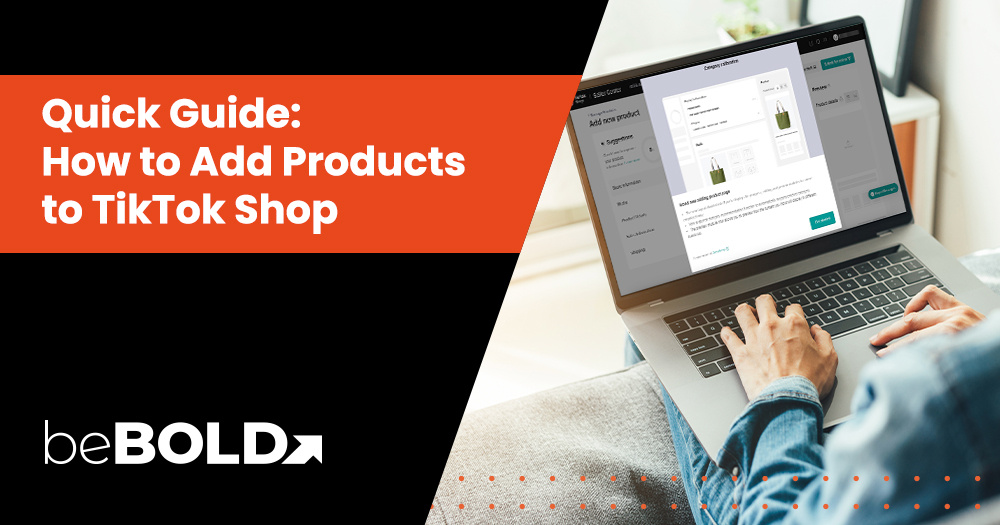



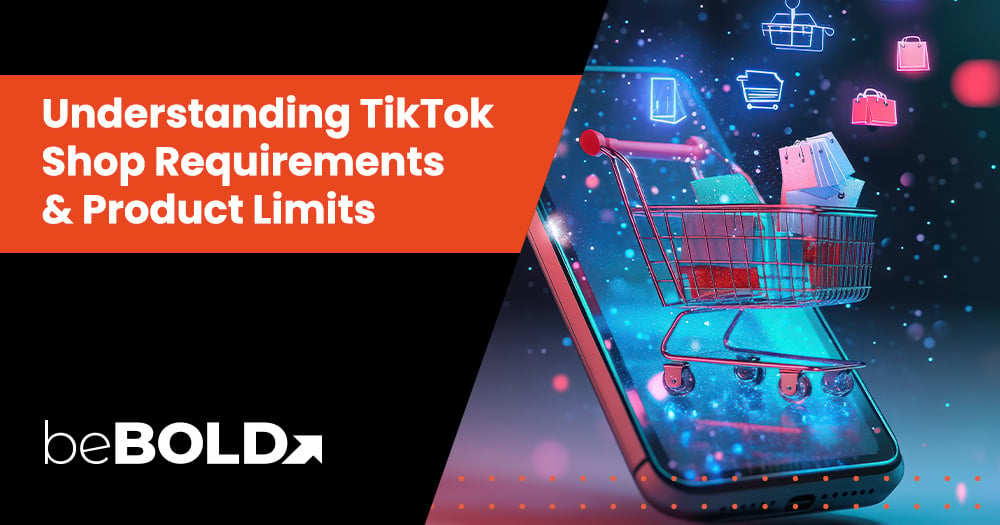
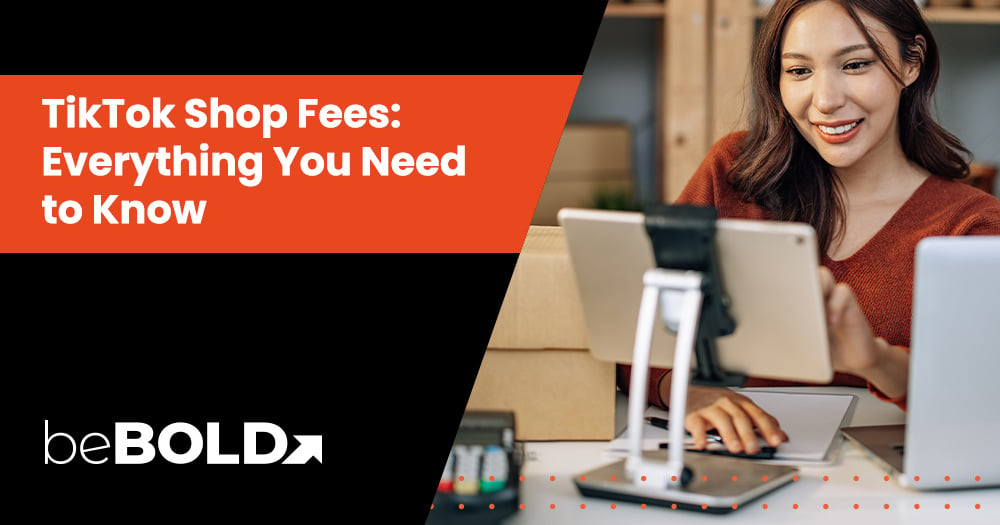
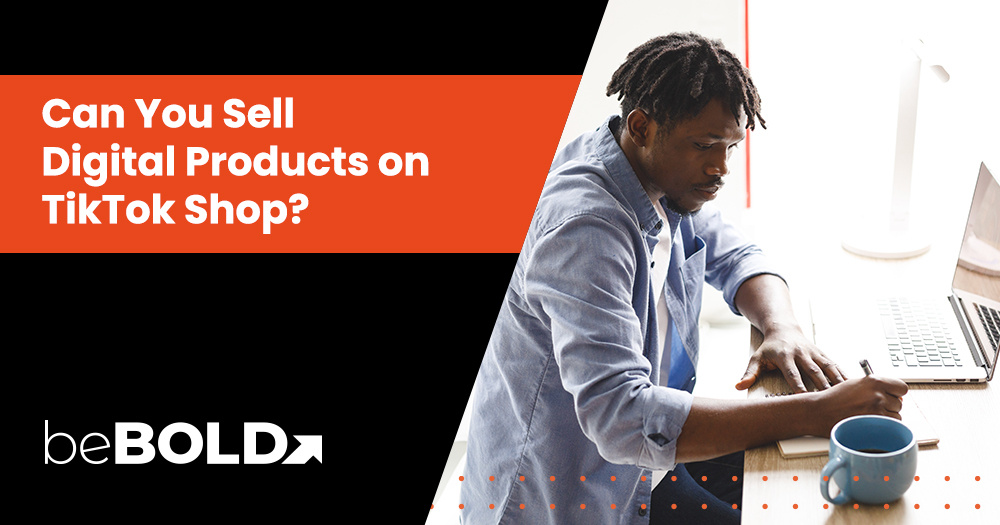
Comments