Whether you're new to selling on amazon or already have an established business, effective use of your seller dashboard can make all the difference in managing your content, orders, and sales data efficiently.
This multifaceted tool is an online headquarters for maintaining your seller account, tracking orders, downloading business reports, and much more. However, we understand that it can appear daunting at first. That's why we've created this step-by-step tutorial to help you navigate confidently and optimize your dashboard for better overall performance.
What is Amazon Seller Central Dashboard?
The Amazon Seller Central account dashboard is an inclusive platform that allows sellers to manage their business on Amazon efficiently.
It's a combined hub of multiple dashboards and tools, overseeing features such as the Sales Dashboard, the Account Health Dashboard, and others that provide a comprehensive overview of your account health, traffic, product sales, and marketing metrics, among other business aspects. Essentially, it is a control center where you can streamline operations like pricing products, shipping orders, and restocking inventory.
How to Use the Amazon Seller Dashboard to Effectively Manage Your Business?

Maximizing your effectiveness on the Amazon Seller Dashboard involves understanding its interfaces and functions. As a strategic companion, it can help you monitor sales trends, handle customer communication, and respond to critical alerts with ease.
This dashboard offers insights into your sales performance, allowing you to view your business’s top-level metrics at a glance. By customizing your dashboard, you can view details essential to your individual business operations, making the entire process seamless and efficient.
1. Logging Into Amazon Seller Central
.png?width=602&height=272&name=Amazon%20seller%20dashboard%20(1).png)
First things first – accessing your Seller Dashboard Amazon starts with logging in. Sign into the Seller Central using your registered email and password after you’ve set up your Amazon Seller Account.
Once you have completed the login process, you will be greeted by the main interface, containing multiple tabs catering to different functionalities of your business. In case you've forgotten your password, select the 'Forgot your password?' link and follow the steps to reset it. Always ensure your account details are up-to-date for a smooth login process.
2. Navigating the Main Menus

After logging in, navigating the main menus is crucial for effective account management. The main menus are categorized into different sections, each serving a functional role:
- Inventory: Here you can add new product listings or manage existing ones.
- Orders: Allows you to track and manage orders, shipping details, and returns.
- Advertising: You can manage your ad campaigns and weekly budgets.
- Reports: It gives access to various business reports and analysis.
By becoming conversant with these, you can streamline your navigation process and access information promptly.
3. How to Monitor Sales and Performance
Your sales performance directly indicates the health of your online business. The Seller Central Dashboard offers multiple tools to track and evaluate sales. The 'Business Reports' under the 'Reports' tab is a treasure trove of all sales-related data, including access to your amazon sales dashboard.
These reports provide an overview of sales and units sold, helpful for enhancing your sales strategies. It's essential to familiarize yourself with this interface and utilize it to make data-driven decisions. Consistent monitoring can help capture market shifts, uncover sales trends, and identify potential growth opportunities.
4. Managing Orders and Returns

Handling orders and returns efficiently contributes to customer satisfaction and aids in balance sheet accuracy. Navigate to the 'Manage Orders dashboard' section under the 'Orders' tab for a comprehensive grasp of order status.
It covers various operations such as viewing shipped, pending, unshipped, and cancelled orders. Here, you can see notifications about issues needing immediate attention, like refund requests. If using fulfillment by Amazon (FBA) services, refer to the FBA dashboard for related updates.
|
Tab name |
Function |
|
|
|
|
|
|
5. Advertising and Marketing Campaigns
Advertising plays a critical role in improving visibility and driving sales on Amazon, particularly when showcasing a great product. The 'Advertising' tab on the dashboard is your one-stop resource for managing all ad campaigns, coupon creations, and deals. Setting up successful ads requires:
- Strategic keyword selection: Use relevant search terms that align with what customers might be using.
- Budgeting wisely: Setting a reasonable ad budget without compromising your overall profit margins.
- Constant monitoring: Regularly evaluate the campaign's performance and adjust your strategy as needed.
Proactively managing your ads can significantly boost your impressions, click-through rates (CTR), and ultimately, your sales.
6. Inventory Management and Product Listings

Inventory Management is a crucial aspect of your Amazon business. The 'Manage Your Inventory' page under the 'Inventory' tab allows you to view, search, and update listings.
You can also undertake bulk actions and tailor the page to your business needs. Keeping a keen eye on your inventory metrics such as the Inventory Performance Index (IPI) can help avoid stockouts or overstocking, thus maintaining a balanced inventory that caters to customer demand while preventing unnecessary storage costs.
Also read: Amazon Inventory Management Explained
7. Financial Overview and Payment Tracking

We understand that for any business, gaining real-time visibility of financials is integral. The Seller Dashboard offers efficient ways to track payments and get an exhaustive financial overview.
Scrutinizing your 'Payment Summary' under the 'Reports' tab will provide detailed insights into the breakdown of all income and expenses related to your Amazon sales, including the loss of Buy Box situations. Regular monitoring of payments can ensure accuracy, prevent discrepancies, and help swiftly resolve any issues associated with payouts and fees.
How to Use Reports for Better Business Insights
Reports play a significant role in mining valuable business insights from your Amazon activities. Under the 'Reports' tab, there are several specialized reports available:
- Business Reports: It includes comprehensive data on sales, traffic, and buyer behavior.
- A+ Content Manager: Provides insights into product listing performance and conversion rates.
- Brand Analytics: Deliver details on customer interactions, search terms, aggregated demographics, and purchasing patterns.
These reports offer an invaluable understanding of customer preferences, conversion success, and market trends, crucial for optimizing your growth strategy.
Top Actions to Take Using Amazon Seller Dashboard

The Amazon Seller Dashboard is a powerful tool designed to help sellers efficiently manage their business, gather product reviews, and maximize their success on the platform. Here are the top actions you can take to make the most of your Seller Dashboard:
1. Monitor Sales Performance
Keep track of your sales metrics, including total sales, units sold, and customer feedback. Use this data to identify trends, evaluate the performance of your products, and make data-driven decisions to boost revenue.
2. Manage Inventory Levels
Stay on top of your inventory with real-time updates. Use the dashboard to track stock levels, identify slow-moving products, and avoid stockouts or overstocking, ensuring a smooth flow of operations.
3. Optimize Product Listings
Update and optimize your product listings to improve visibility and conversion rates. Edit titles, descriptions, images, and keywords to align with customer search trends and make your products more appealing.
4. Analyze Advertising Campaigns
Access your advertising performance metrics, such as clicks, impressions, and ACoS (Advertising Cost of Sale). Use these insights to refine your ad campaigns, target the right audience, and maximize ROI.
5. Address Customer Feedback and Reviews
Respond to customer inquiries and reviews promptly to build trust and improve your seller rating. Use feedback as an opportunity to enhance your products or customer service.
6. Track Order Fulfillment
Ensure smooth order fulfillment by monitoring shipping statuses and addressing any delays. The dashboard allows you to keep track of orders, returns, and delivery performance.
7. Access Performance Reports
Leverage performance reports to gain insights into sales trends, customer preferences, and market demand. These reports help you identify opportunities for growth and areas that need improvement.
beBold Digital: Your Trusted Partner for Expert Amazon Account Management Services
As you navigate through the complexity of Amazon's Seller Dashboard, you might need expert help. Look no further than beBOLD Digital. We specialize in offering tailored strategies for amazon account management. From account setup, detailed sales performance analysis, targeted advertising solutions to comprehensive report generation, we aim to simplify your selling process.
Our team of experts have in-depth experience in navigating multiple Amazon marketplaces, helping sellers achieve desired profitability and growth. Let us elevate your Amazon business to its full potential. Contact us today if you want to master your amazon seller dashboard.
Conclusion
The Amazon Seller Central Dashboard is a powerful platform providing Amazon sellers with a multitude of resources, including customizable widgets. To harness its potential, a deep understanding of its features is crucial.
This guide has walked you through different aspects of navigating, understanding, and optimally using the single dashboard for successful business operations. Running a successful Amazon store is an ongoing process; with the right strategies and tools, you can transform your efforts into impressive results.
Frequently Asked Questions
How can I access my Amazon Seller Dashboard?
You can access your Amazon Seller Dashboard by logging into your seller account on the Amazon Seller Central homepage using the registered email and password. Once logged in, you can access numerous tabs and features meant for managing your business with a professional selling plan.
How can I monitor my sales performance on the Amazon Seller Dashboard?
The 'Business Reports' under the 'Reports' tab of your dashboard offers comprehensive data on sales performance, including the number of orders. It provides an overview of sales and units sold, which can be used to enhance sales strategies and capture market trends.
Where can I download the feedback report?
Feedback reports can be downloaded from the 'Performance' tab in your Amazon Seller Dashboard. Choose 'Feedback' under the 'Customer Satisfaction' section, and then select 'Download Report.' This will generate a sheet inclusive of customer feedback data during a specific period.
Where can I update my account information?
Click on the 'Settings' link at the top right corner of your Amazon Seller Dashboard. From the dropdown menu, select 'Account Info.' Here, you can update your business information, shipping and return settings, bank account details, and more.
How do I fix the “Account Health” alert or poor performance metrics?
To rectify poor performance metrics, visit the 'Account Health' dashboard under the 'Performance' tab. Address issues causing policy violations, negative feedback, or low ratings. Monitor regularly, make standard improvements, and implement action plans to enhance account health.
How can I contact Amazon Seller Support for help with my dashboard?
For any help or assistance with your dashboard, contact Amazon Seller Support. Click 'Help' at the top right of your Seller Central Dashboard. Then, in the box labeled 'Need more help?' click 'Get support.' Follow the on-screen prompts to resolve your specific issue.
We specialize in navigating Amazon marketplaces to help sellers achieve growth and profitability. Contact us today to master your Amazon seller dashboard!

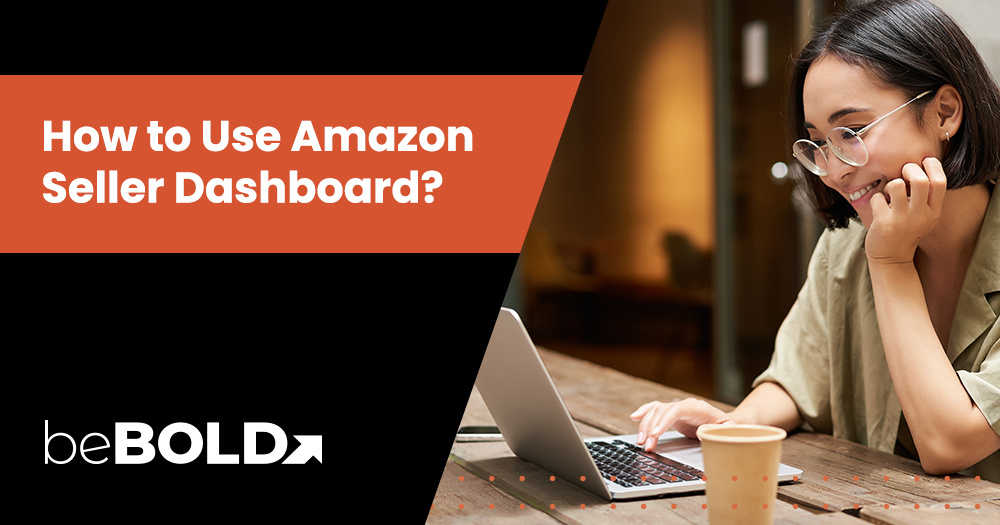



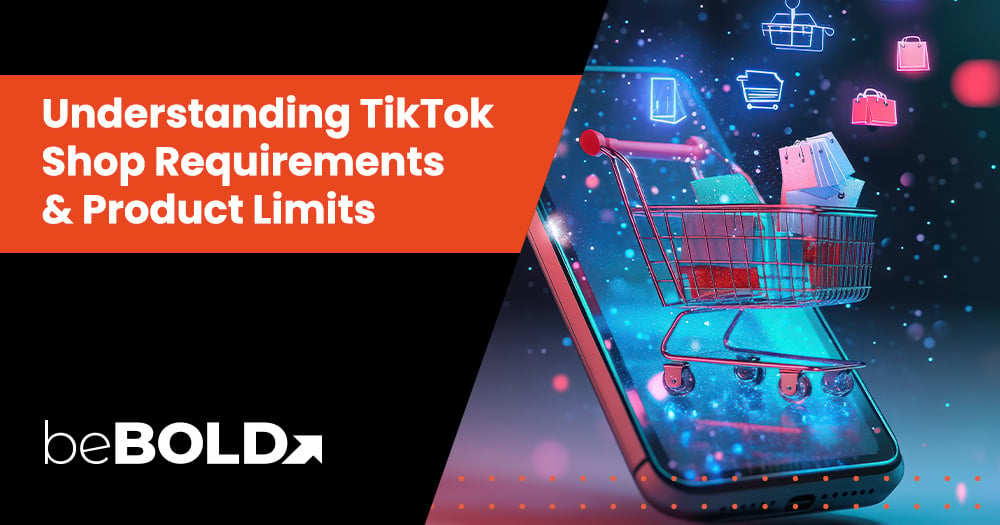
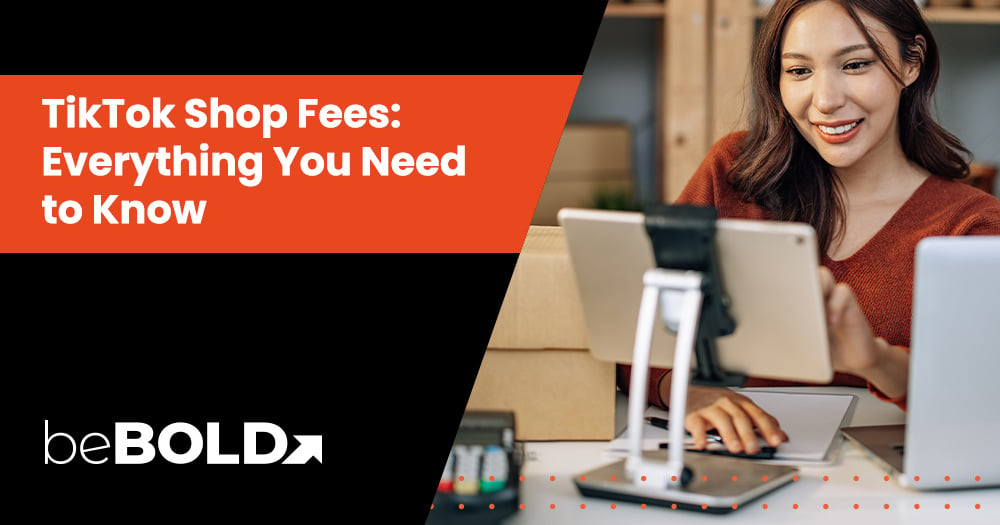
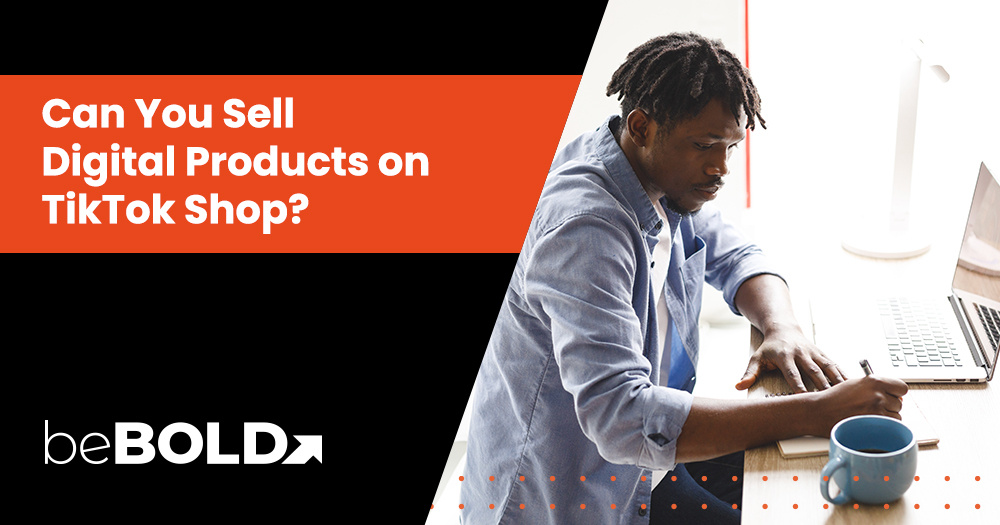
Comments